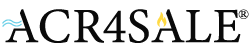Create the Perfect Zoned Climate: Controlling Multiple Classic America Mini Splits with the Tuya App
Published by James S. on May 29th 2025
Managing comfort in a multi-room home can be a challenge, especially when different family members have unique temperature preferences. With several Classic America mini split units installed throughout your house, you already have the hardware for precise, energy-efficient heating and cooling. The missing piece? A smart way to coordinate all of those units from a single interface. Enter the Tuya Smart app, which lets you group multiple mini splits into distinct “zones” and control them seamlessly—no matter where you are.
In this post, we’ll cover how to use the Tuya app to integrate multiple Classic America mini split systems, organize them by zone, and build automations for optimal comfort and efficiency.
Why Zone Control Matters
Before diving into setup, it’s worth reviewing why zoning is so valuable:
-
Personalized Comfort: Different rooms often have different needs. Bedrooms, living rooms, and home offices can all run at different temperatures at the same time.
-
Energy Savings: Instead of running one large system for the entire house, you only heat or cool the zones you’re actually using.
-
Improved Airflow Management: Mini splits can run individually, allowing for quieter operation in rooms that aren’t in use.
By integrating your Classic America mini splits into zones, you get the best of both worlds: targeted comfort and smarter energy use.
Step 1: Ensure Each Mini Split Is Tuya-Compatible
Most Classic America mini split units feature a Wi-Fi module or can accept a Tuya-compatible IR controller. To get started:
-
Verify Your Model: Check that your mini split supports Wi-Fi control or that you can add a Tuya-approved IR receiver (sold separately).
-
Install the Wi-Fi/IR Module: Follow the manufacturer’s instructions to install and power up the module so it can connect to your home network.
-
Download the Tuya App: Available on iOS and Android under “Tuya Smart” or “Smart Life.”
Step 2: Add Each Mini Split to the Tuya App
Once you have every mini split’s Wi-Fi or IR module ready:
-
Open Tuya Smart and log in (or create an account).
-
Tap the “+ Add Device” button in the top right corner.
-
Select “Air Conditioner (Wi-Fi)” (or “Remote Control” if using an IR module).
-
Put the mini split’s Wi-Fi/IR receiver into pairing mode (usually indicated by a blinking light).
-
Follow the on-screen steps to connect the unit to your home Wi-Fi network.
-
Assign each device a descriptive name (e.g., “Master Bedroom AC,” “Upstairs Office,” “Garage Unit”).
Repeat these steps for every Classic America mini split in your home until each one appears as a separate entity in the Tuya app.
Step 3: Create Zones in the Tuya App
Now that all mini splits are connected, let’s group them into zones:
-
From the Tuya home screen, tap the “Groups” tab (sometimes labeled “Rooms” or “Scenes,” depending on your app version).
-
Select “Create Group” or “Add Group/Room.”
-
Give your zone a name that makes sense—like “Upstairs,” “Downstairs Living Area,” or “Guest Wing.”
-
Check the box next to each mini split that belongs to this zone. For example, if “Master Bedroom AC” and “Guest Bedroom AC” are on the same floor, add them both to the “Upstairs Zone.”
-
Save the group. Now you’ll see a single tile representing that zone, alongside individual units.
You can create as many zones as you need—one for each floor, wing, or specific area (like “Nursery + Playroom” or “Home Gym + Office”).
Step 4: Customize Temperature Settings per Zone
Once your zones are defined, controlling multiple mini splits simultaneously becomes easy:
-
Tap a Zone Tile: Changing the temperature in that tile will adjust every mini split in that zone to the same target.
-
Mode Synchronization: You can switch the entire zone between Cool, Heat, Fan, or Auto with one tap, rather than toggling each mini split individually.
-
Fan Speed & Swing: Some homes benefit from setting the “Downstairs Zone” to a higher fan speed during summer afternoons, while the “Upstairs Zone” stays on low in the evening. The Tuya app lets you apply those settings to the entire group at once.
These grouped settings reduce repetitive tasks and guarantee consistent comfort throughout each zone.
Step 5: Implement Automation and Scheduling
A true smart-home experience comes when your zones operate on schedules and automated triggers:
-
Tap “Smart” (or “Automation”) in the menu.
-
Select “Add Automation” and choose your trigger—time-based, temperature-based, or even linked to other smart devices.
-
For example:
-
Wake-Up Routine: At 6:30 AM, turn on the “Master Bedroom Zone” to 70°F and start the “Downstairs Living Area Zone” at 68°F, so the house is comfortable by the time you have breakfast.
-
Away Mode: When your phone’s location indicates no one is home, set every zone to an energy-saving 78°F during the cooling season.
-
Humidity-Based Trigger: If you have a Tuya-compatible humidity sensor in the basement, automatically start the “Basement Zone” mini split at 75°F when humidity exceeds 60%.
-
These automations ensure reduced energy costs, fewer manual adjustments, and a consistent environment tailored to your lifestyle.
Step 6: Voice Control with Alexa or Google Assistant
With your Classic America mini splits zoned and automated through Tuya, you can now link Tuya to Amazon Alexa or Google Assistant for voice control:
-
In Alexa:
-
Open the Alexa app → Skills & Games.
-
Search for “Tuya Smart” (or “Smart Life”).
-
Enable the skill and log in with your Tuya credentials.
-
Discover devices. Alexa will find your zones and individual units.
Now, say:
-
“Alexa, set the Upstairs Zone to 72 degrees.”
-
“Alexa, turn off the Downstairs Living Area.”
-
-
In Google Home:
-
Open the Google Home app → Add → Set up device → Works with Google.
-
Search “Tuya Smart” (or “Smart Life”) and link your account.
-
Assign each zone to a room in Google Home for intuitive voice commands.
-
Conclusion
Controlling multiple Classic America mini split units through the Tuya Smart app allows you to create true multi-zone climate management in your home. By grouping mini splits into zones, setting unified temperatures, and building intelligent automations, you get personalized comfort and energy savings without extra effort. Add voice control via Alexa or Google Assistant, and managing every room’s temperature becomes as simple as speaking a command.
Ready to transform your home into the ultimate smart climate system? Start by downloading the Tuya app, connecting each Classic America mini split, and defining your zones—then enjoy perfectly tailored temperatures, no matter which room you’re in.